Help
Please read this page for some quick handy hints on how to use this website; if you need to contact somebody about something unrelated to using this website please look at our contact us page.
This page is a handy tutorial on the following common tasks:
- How to register on the system
- How to complete an application form
- How to search and bid for properties
- How to view and withdraw bids
How to register on the system
To use the Waverley Homechoice system you need to first be registered on Waverley's Housing Register. Further details are available at www.waverley.gov.uk/housingoptions.
How to search and bid for properties
When you are registered on Waverley's Housing Register you will be provided details on how to log in to bid for advertised properties.
Properties available for rent are advertised each week on the Waverley Homechoice website. When Waverley receive a formal notice of a property due to become vacant it will be advertised. Housing association properties in the area will also be advertised. Please check the landlord named on the advert.
What do property adverts tell me?
Adverts give you information about the landlord, location, size of property, rent, and other features, such as, wet room, separate dining room, garden etc. There will usually be a photograph of a similar property. You will be able to access links information about the area and facilities.
The advert tells you which bands can bid. Usually, all bands are permitted to bid, and the priority order is band A, B, C, D. The advert will also tell you if there are any special conditions that an applicant must meet, for example family size or age restrictions.
Symbols are also used to tell you about the property. For example, indicating pets allowed/not allowed or garden/no garden.
You do not need to be logged in to search for properties, but you do have to be logged in and have an active application to bid on properties.
Click on the Properties and recent lets search link, select the type of property you are searching for, enter an area and press the Search button. If you just press the Search button without selecting a property type or area, all available properties will be displayed.
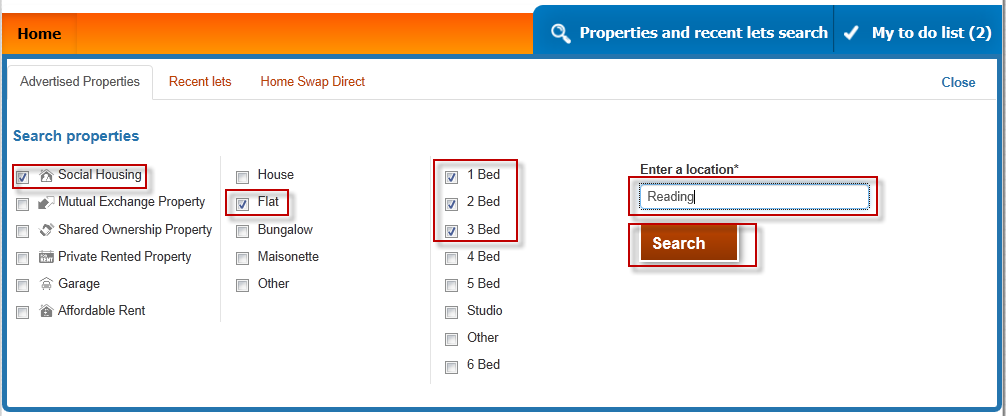
A list of properties will be displayed. If you are logged in, each property will indicate whether if you are eligible or not. Your potential position on the shortlist at time of bidding is also displayed. This position can change.
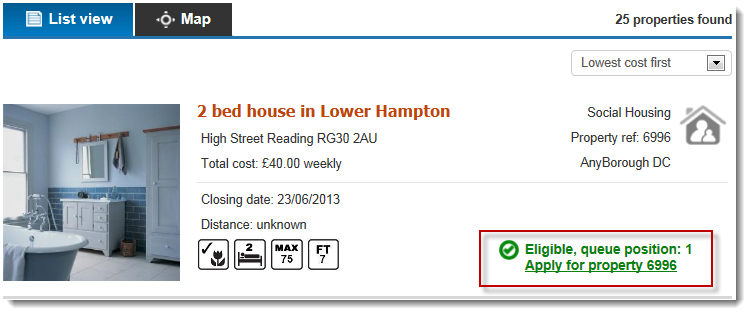
If you are eligible and would like to bid on this property, select the 'apply for property' link.
Confirm your contact details are correct and update them if needed and then press the Confirm details and apply button.
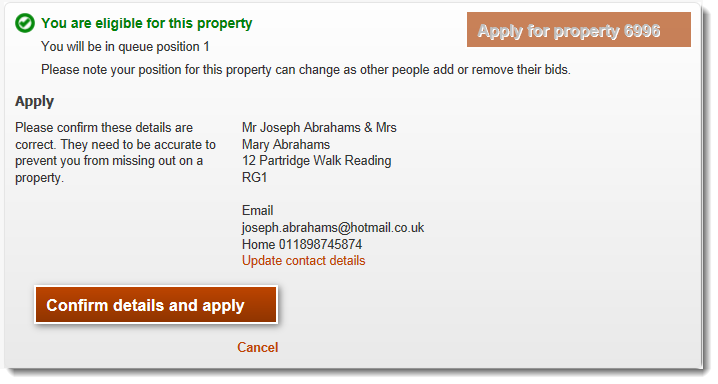
How to view and withdraw bids
You must first be logged into the system to view and withdraw bids. Once logged in you will need to navigate to the My Account page, from here there is a panel containing personal and contact information, which also has a link to My Bids.
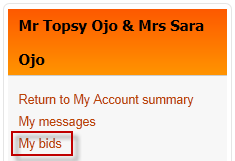
Your active bids will be displayed.
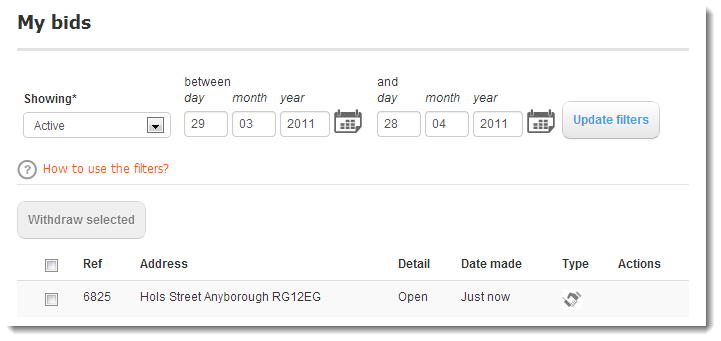
To view historic bids, use the filters.
To withdraw a bid, select the checkbox related to the bid and press the Withdraw Selected button
